Configuração e introdução
Installing Kirigami
Before getting started, we will need to install Kirigami on our machine. There are three ways to do so:
- Installing Kirigami from the repositories in your Linux distribution
- Building Kirigami with kdesrc-build
- Installing Kirigami with Craft
Installing Kirigami from the repositories in your Linux distribution
We need a C++ compiler, Qt development packages, and Kirigami. Open a terminal application and run one of the following, depending on which Linux distribution you are using:
sudo pacman -S base-devel extra-cmake-modules cmake kirigami ki18n kcoreaddons breeze kiconthemes qt6-base qt6-declarative qqc2-desktop-style | |
sudo zypper install cmake kf6-extra-cmake-modules kf6-kirigami-devel kf6-ki18n-devel kf6-kcoreaddons-devel kf6-kiconthemes-devel qt6-base-devel qt6-declarative-devel qt6-quickcontrols2-devel qqc2-desktop-style | |
sudo dnf groupinstall "Development Tools" "Development Libraries" sudo dnf install cmake extra-cmake-modules kf6-kirigami2-devel kf6-ki18n-devel kf6-kcoreaddons-devel kf6-kiconthemes-devel qt6-qtbase-devel qt6-qtdeclarative-devel qt6-qtquickcontrols2-devel qqc2-desktop-style |
Further information for other distributions can be found here.
If you wish to build Kirigami with Qt6, it is recommended to use kdesrc-build instead, especially for Linux installations using Plasma 5.
Building Kirigami with kdesrc-build
KDE has a custom tool to easily build all of its libraries and programs: kdesrc-build. It can be used to build Kirigami on Linux and FreeBSD.
For this tutorial, you will need to follow the setup instructions for kdesrc-build.
After that, you may simply run the following on a terminal:
kdesrc-build kirigami kcoreaddons ki18n breeze plasma-integration kiconthemes qqc2-desktop-styleInstalling Kirigami with Craft
KDE has a custom tool to easily install most of its libraries and programs: Craft. It can be used to install Kirigami on Linux, FreeBSD, Windows, Android and macOS.
You will need to follow the setup instructions for Craft. By the end of the setup, you should have run an environment setup file (craftenv.ps1 or craftenv.sh), which will give you a terminal shell where you will be compiling your Kirigami application.
After that, you may simply run the following on a terminal:
craft kirigami kcoreaddons ki18n breeze kiconthemes qqc2-desktop-styleIf you close your terminal, you can simply run the environment setup file again to compile your app.
Estrutura do projecto
Embora existam ferramentas que nos ajudem a configurar facilmente os nossos ficheiros, vamos criá-los manualmente. Isto permitir-nos-á compreender melhor as componentes que irão compor a nossa nova aplicação.
First we create our project folder (you can use the commands below). We are going to call ours kirigami-tutorial/.
kirigami-tutorial/
├── CMakeLists.txt
├── org.kde.tutorial.desktop
└── src/
├── CMakeLists.txt
├── main.cpp
└── Main.qmlWithin this folder we are going to create a src/ folder and CMakeLists.txt. It is generally considered good practice to place all our main C++ code files in a src/ folder. We also put the Main.qml file in it since it will be run together with the executable.
Sugestão
Pode criar rapidamente esta estrutura de ficheiros com:
mkdir -p kirigami-tutorial/src
touch kirigami-tutorial/{CMakeLists.txt,org.kde.tutorial.desktop}
touch kirigami-tutorial/src/{CMakeLists.txt,main.cpp,Main.qml}Nota
In case you want to automatically build the project with kde-builder/kdesrc-build, custom module name should be the same as the project root folder (in our case it will be "kirigami-tutorial"), otherwise you would need to customize thesource-dir or dest-dir for the module. We will assume the path to your main.cpp will be ~/kde/src/kirigami-tutorial/src/main.cpp.Main.qml
| |
Aqui está como será tratada a interface da nossa aplicação.
If you know some Javascript, then much of QML will seem familiar to you (though it does have its own peculiarities). Qt's documentation has an extensive amount of material on this language if you feel like trying something on your own. Over the course of these tutorials we will be focusing much of our attention on our QML code, where we can use Kirigami to get the most out of it.
For now, let's focus on Main.qml. First we import a number of important modules:
- O QtQuick, a biblioteca-padrão usada nas aplicações em QML.
- O QtQuick Controls, que oferece um conjunto de controlos-padrão que poderemos usar para tornar as nossas aplicações interactivas.
- O QtQuick Layouts, que oferece ferramentas para colocar os componentes dentro da janela da aplicação.
- O Kirigami , que oferece um conjunto de componentes adequados para criar aplicações que funcionam bem entre dispositivos de formas e tamanhos diferentes.
Nota
Colocar as importações do QtQuick Controls e do Kirigami em espaços de nomes separados com a palavra-chaveas é uma boa prática que garante que os componentes que tenham o mesmo nome não entrem em conflito. Poderá ver diferentes nomes para os controlos do QtQuick por aí, como por exemplo "QQC" ou "QQC2". Iremos usar "Controls" neste tutorial por questões de clareza.Iremos então voltar ao nosso elemento de base, o Kirigami.ApplicationWindow que oferece algumas funcionalidades básicas necessárias para todas as aplicações de Kirigami. Esta é a janela que irá conter cada uma das nossas páginas, as secções principais da nossa interface.
Iremos então configurar a propriedade id da janela como 'root'. Os ID's são úteis porque nos ajudam a referenciar um componente de forma unívoca, mesmo que tenhamos vários do mesmo tipo.
Também configuramos a propriedade title da janela como "Hello World" (Olá Mundo). Irá reparar que envolvemos o nosso texto com uma função chamada i18nc(), onde iremos detalhar o contexto do texto, assim como o texto propriamente dito.
Nota
As funções i18n() tornam a sua aplicação mais fácil de ser traduzida, dado que devolvem uma versão do texto indicado na língua do utilizador (desde que a sua aplicação tenha sido traduzida para essa língua). Enquanto um utilizador inglês poderá ver o nosso título da janela como "Hello World", um utilizador português iria ver "Olá Mundo".
O i18nc() baseia-se na função i18n(), permitindo aos programadores fornecer algum contexto aos tradutores que estão a tratar da aplicação; é por isso que incluímos o texto "@title.window" antes de "Hello World". Veja o Manual do Programador do Ki18n para obter mais detalhes.
Definimos então a primeira página da nossa pilha de páginas. A maioria das aplicações do Kirigami são organizadas como uma pilha de páginas, contendo cada uma os componentes relacionados e adequados para uma dada tarefa. Por agora, iremos mantê-la simples e ficaremos apenas com uma única página. A
pageStack
é uma pilha inicialmente vazia de páginas fornecidas pelo
Kirigami.ApplicationWindow
, e com a pageStack.initialPage: Kirigami.Page {...}, iremos configurar a primeira página apresentada ao carregar a aplicação como uma
Kirigami.Page
, a qual irá conter todo o nosso conteúdo.
Finalmente, incluímos na nossa página um
Controls.Label
que nos permite colocar texto na nossa página. Usamos o anchors.centerIn: parent para centrar o nosso texto na horizontal e na vertical dentro do nosso elemento-pai. Neste caso, o componente-pai do Controls.Label é o
Kirigami.Page
. A última coisa que é necessária é definir o texto: text: i18n("Hello World!").
org.kde.tutorial.desktop
The primary purpose of Desktop Entry files is to show your app on the application launcher on Linux. Another reason to have them is to have window icons on Wayland, as they are required to tell the compositor "this window goes with this icon".
It must follow a reverse-DNS naming scheme followed by the .desktop extension such as org.kde.tutorial.desktop:
| |
CMakeLists.txt
CMakeLists.txt files are needed to use KDE's build system of choice, CMake. Our kirigami-tutorial/CMakeLists.txt file is going to specify some of our application's characteristics. It also includes some of the dependencies we need in order to compile our project.
| |
O CMakeLists.txt define como compilar os seus projectos. A maioria do conteúdo aqui serve para configurar inicialmente o seu projecto. Poderá ler uma explicação linha-a-linha e aprofundada do que faz este ficheiro CMakeLists aqui.
The most important thing to keep in mind is that the C++ build dependencies of Qt and KDE Frameworks are managed with find_package() and QML runtime dependencies are managed with ecm_find_qml_module(). You will have to modify these lines and include any additional components that you decide to use during the development of your application.
The line with add_subdirectory(src) points CMake to the kirigami-tutorial/src/ directory, where our source code is located.
The line with install() tells CMake where to install the desktop file.
Let's delve into the kirigami-tutorial/src/CMakeLists.txt file in there.
| |
This file consists of five steps:
- create an executable
- change the executable into a QML module that accepts QML files
- add C++ and QML files to the executable
- link the libraries necessary for the executable to run
- install the executable to the right place
Next time you need to add more QML files, add them to the existing ecm_target_qml_sources() call. C++ files that use the QML_ELEMENT keyword which we will see later in the tutorial can be added using target_sources().
Agora que já tratámos do CMake, vejamos os ficheiros onde iremos gastar a maior parte do tempo a trabalhar.
main.cpp
The file kirigami-tutorial/src/main.cpp handles the "business logic" of our application. C++ is handy because it is flexible and fast, even if it is more involved than other programming languages.
It also functions as the entrypoint to our application. The two parts of our project, the backend and the user interface, are both set up and started here.
| |
For now, we don't need to go into too much detail regarding what our main.cpp code does, but its role will grow significantly more important once we decide to add more complex functionality to our application in the future.
Theming on Windows
Click here to read more
The application needs to set its icon theme, QStyle, and QtQuick Controls style to Breeze in order to show up on Windows. To learn more about it, see Figuring out main.cpp.
If you want to get ahead, you can read more about how this main.cpp works in Figuring out main.cpp.
If you want to see a few ways on how the C++ code can be improved, like using KAboutData for translatable application metadata, be sure to check our KXmlGui tutorial.
For now, the part that interests us is this line:
engine.loadFromModule("org.kde.tutorial", "Main");The first argument is the URI set in kirigami-tutorial/src/CMakeLists.txt, and the second argument is the name of the QML module we want to use (Main, coming from the name of our Main.qml file, which needs to start with an uppercase letter).
The old method
You might encounter this alternative way to load QML files in real code!
The old method of loading QML files had some disadvantages and after Qt6 it became excessively verbose:
engine.load(QUrl(QStringLiteral("qrc:/qt/qml/org/kde/tutorial/qml/Main.qml")));This Qt resource URI above follows the pattern <resource_prefix><import_URI><optional_QML_dir><file>. In this case:
- resource prefix = default / in Qt5, /qt/qml in Qt6
- import URI = /org/kde/tutorial, which matches the URI org.kde.tutorial
- optional QML dir = /qml, necessary if the QML files are stored in a directory called qml/
- file = the QML file
Compiling and installing the application
We are almost at the finish line. The last thing we need to do is build and run our application. Doing so will depend on which platform you are on.
Linux or FreeBSD
If you want kdesrc-build to handle building and installation of your project, you need to specify a custom module in your ~/.config/kdesrc-buildrc:
...
module kirigami-tutorial
no-src
end moduleThen you can build and install it with the command:
kdesrc-build kirigami-tutorialIn case you want to handle building and installation manually without kdesrc-build, you will need to specify the place where the program will be installed. To do that, we need to change directories to our kirigami-tutorial/ folder in our terminal application of choice and run the following commands:
cmake -B build/
cmake --build build/
cmake --install build/ --prefix "~/.local"The program will be installed to ~/.local/bin and its desktop entry to ~/.local/share/applications.
Windows
If you are compiling your project on Windows after having set up Craft, CMake should automatically detect the right compiler:
cmake -B build/
cmake --build build/
cmake --install build/Depending on how you installed the compiler, you might need to specify a CMake Generator for the first step, depending on whether you are using Visual Studio (msvc) or MinGW (make) to compile your projects.
If Visual Studio, depending on the compiler you chose to install, it might be:
cmake -B build/ -G "Visual Studio 16 2019"Or:
cmake -B build/ -G "Visual Studio 17 2022"If MinGW:
cmake -B build/ -G "MinGW Makefiles"
cmake --build build/
cmake --install build/In both cases, the program will be installed to C:\CraftRoot\bin.
If you ever get in doubt as to the name of the compiler that should be used in the cmake call, run:
cmake -GIt will list all available generators.
Executar a aplicação
You can then run the kirigami-hello program with:
kirigami-hello # On Linux, manually
kde-builder --run kirigami-hello # On Linux, with kde-builder
kdesrc-build --run --exec kirigami-hello kirigami-tutorial # On Linux, with kdesrc-build
kirigami-hello.exe # On WindowsVoilá! Agora tem a sua primeira aplicação do Kirigami a funcionar diante dos seus olhos.
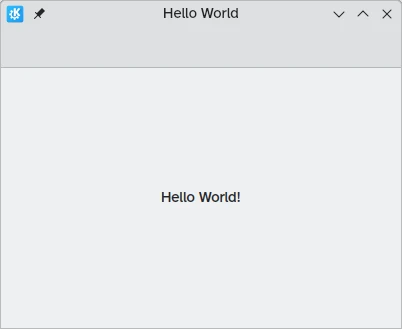
To run the new QML application in mobile mode, you can use QT_QUICK_CONTROLS_MOBILE=1:
QT_QUICK_CONTROLS_MOBILE=1 kirigami-helloIf you have compiled the project manually with CMake and for some reason you'd like to uninstall the project, you can run:
cmake --build build/ --target uninstallNota
Da próxima vez que quiser criar os ficheiros e pastas necessários, poderá usar o KAppTemplate ou o KDevelop para gerar automaticamente um projecto adequado para servir de ponto de partida. Os mesmos estão disponíveis nos repositórios das várias distribuições principais. Estas aplicações irão também gerar ficheiros que contêm meta-dados de AppStream e um ficheiro .desktop que contém informações sobre como a aplicação deverá ser apresentada num lançador de aplicações em Linux.
Graças à magia do CMakeLists, também poderá usar os IDE's como o KDevelop ou o QtCreator para desenvolver esta aplicação dentro de um ambiente confortável e com o mínimo esforço.