Placeholder Message
When a content view is empty, the user may wonder whether the software is broken. To alleviate this, add a placeholder message into the view telling the user that there is no content, ideally providing either instructions for how to add content, or even a UI control that will allow them to do so (if appropriate).
When to use
Show a Placeholder Message when a view that sometimes shows content or user interface controls happens to be empty right now.
How to use
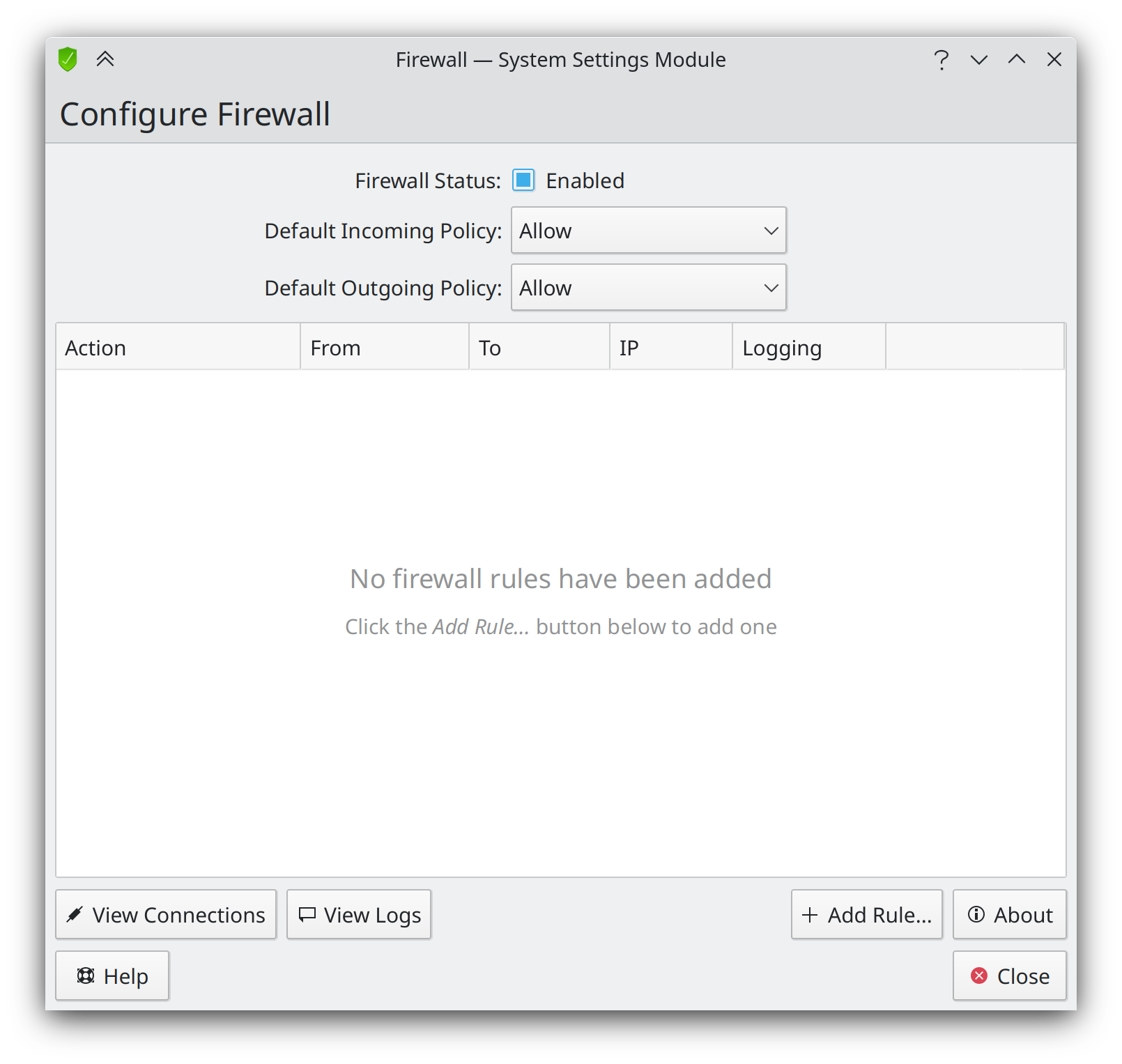
- Visually center the message in the view so that it cannot be mistaken for content (which is typically top-aligned).
- Use 50% opacity for the message so that it is not too attention-getting.
- If there is already a UI control visible elsewhere in the same window/page that will allow the user to somehow populate the view, add an explanatory message below the main one pointing the user to it.
- If there is no such UI control already visible, add one directly beneath the message's text.
- If the view is typically used to display content but not add it directly, do not add any controls to allow the user to add content to the view.
- If the view is searchable, distinguish between the different conditions of "no content here" vs. "no search results".
Code
Kirigami
| |