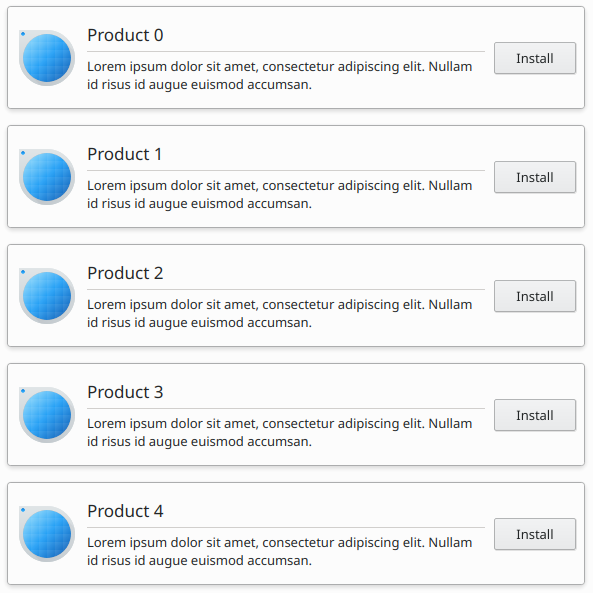Tarjetas
Los tipos de Kirigami AbstractCard y Card se usan para implementar el popular componente de tarjetas que se usa en muchas plataformas móviles y web. Las tarjetas se pueden usar para mostrar una recopilación de información o acciones de una forma atractiva y distintiva.
Kirigami también ofrece tres tipos de vistas y posicionadores para ayudarle a presentar tarjetas con diseños agradables y receptivos.
AbstractCard
A Kirigami.AbstractCard is the simplest type of card. It's just a rectangle with a shadow, which can contain any Item in it. It can also have Items assigned to its header or footer properties. In this case a Kirigami.Heading is its header and a Controls.Label is the card's contentItem.
Kirigami.AbstractCard {
Layout.fillHeight: true
header: Kirigami.Heading {
text: qsTr("AbstractCard")
level: 2
}
contentItem: Controls.Label {
wrapMode: Text.WordWrap
text: "..."
}
}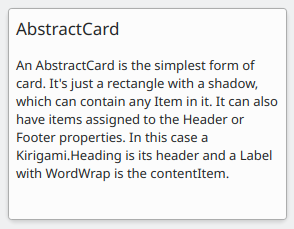
Card
A Kirigami.Card inherits from AbstractCard and provides more features out of the box. Cards inherit the same header and footer from an Abstract Card, but you are encouraged to use a banner and a set of Kirigami.Action in the actions group instead.
Kirigami.Card {
actions: [
Kirigami.Action {
text: qsTr("Action1")
icon.name: "add-placemark"
},
Kirigami.Action {
text: qsTr("Action2")
icon.name: "address-book-new-symbolic"
},
// …
]
banner {
source: "../banner.jpg"
title: "Title Alignment"
// El título se puede situar en el *banner*
titleAlignment: Qt.AlignLeft | Qt.AlignBottom
}
contentItem: Controls.Label {
wrapMode: Text.WordWrap
text: "My Text"
}
}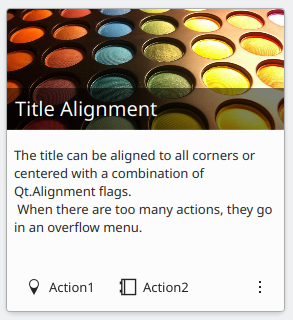
CardsLayout
Un Kirigami.CardsLayout es más útil cuando las tarjetas que se presentan no están instanciadas por un modelo o se han instanciado por un modelo que siempre tiene muy pocos elementos. Se presentan como una cuadrícula de dos columnas que permanecerán centradas si la aplicación es realmente ancha, o se convertirán en una sola columna si no hay suficiente espacio para dos columnas, como la pantalla de un teléfono móvil.
Nota
CardsListView es más apropiada para modelos grandes.A card can optionally be oriented horizontally. In this case it will be wider than tall, and is better suited to being placed in a ColumnLayout. If you must put it in a CardsLayout, it will have a maximumColumns of 2 by default.
ColumnLayout {
Kirigami.CardsLayout {
Kirigami.Card {
contentItem: Controls.Label {
wrapMode: Text.WordWrap
text: "My Text2"
}
}
Kirigami.AbstractCard {
contentItem: Controls.Label {
wrapMode: Text.WordWrap
text: "My Text"
}
}
Kirigami.Card {
headerOrientation: Qt.Horizontal
contentItem: Controls.Label {
wrapMode: Text.WordWrap
text: "My Text2"
}
}
}
}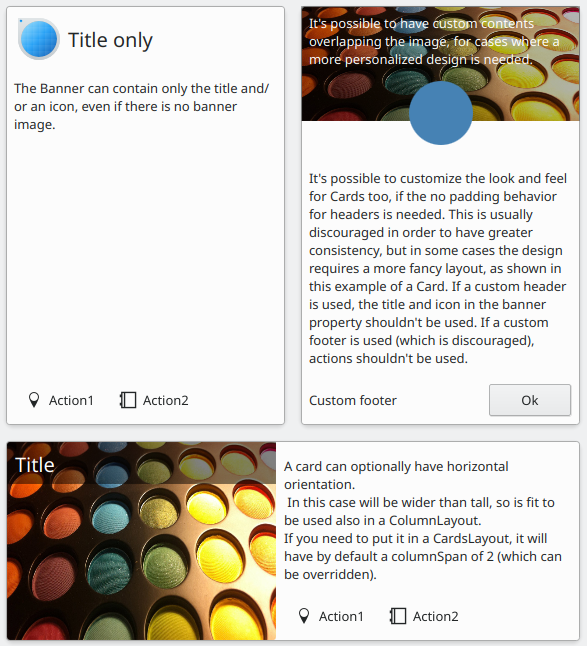
CardsListView
Una Kirigami.CardsListView es una vista de lista que se puede usar con componentes AbstractCard.
A CardsListView will stretch child cards to its own width. This component should therefore only be used with cards which will look good at any horizontal size. Use of a Card component inside it is discouraged, unless it has Qt.Horizontal as its headerOrientation property.
Kirigami.CardsListView {
id: view
model: 100
delegate: Kirigami.AbstractCard {
//NOTA: no usar nunca un Layout como contentItem, ya que puede provocar bucles de enlace.
contentItem: Item {
implicitWidth: delegateLayout.implicitWidth
implicitHeight: delegateLayout.implicitHeight
GridLayout {
id: delegateLayout
anchors {
left: parent.left
top: parent.top
right: parent.right
//IMPORTANTE: no colocar nunca el margen inferior
}
rowSpacing: Kirigami.Units.largeSpacing
columnSpacing: Kirigami.Units.largeSpacing
columns: width > Kirigami.Units.gridUnit * 20 ? 4 : 2
Kirigami.Icon {
source: "applications-graphics"
Layout.fillHeight: true
Layout.maximumHeight: Kirigami.Units.iconSizes.huge
Layout.preferredWidth: height
}
Kirigami.Heading {
level: 2
text: qsTr("Product ")+ modelData
}
Controls.Button {
Layout.alignment: Qt.AlignRight
Layout.columnSpan: 2
text: qsTr("Install")
}
}
}
}
}