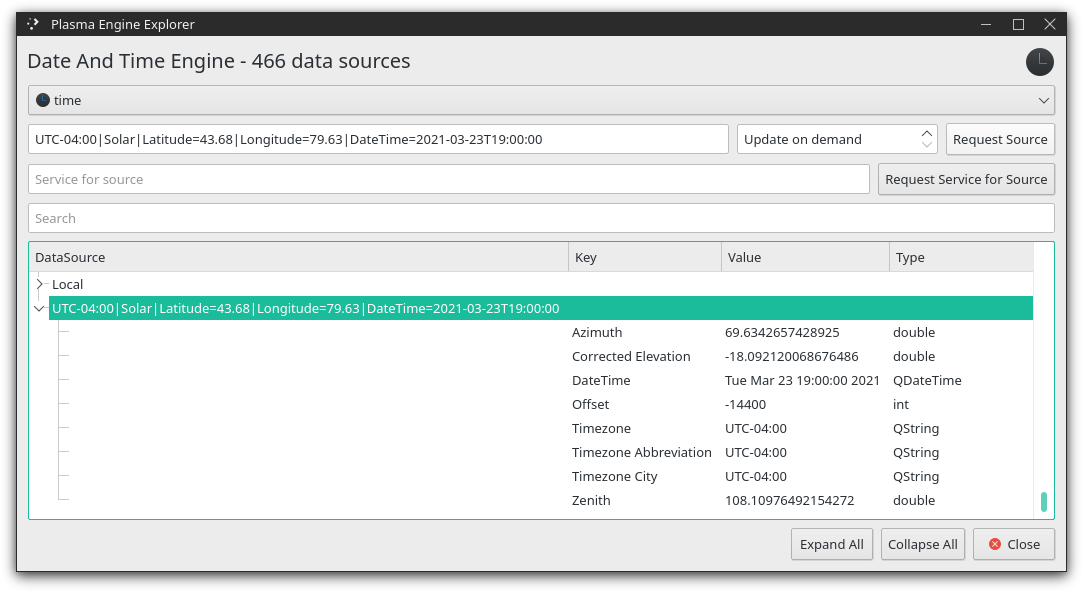Examples
There are also several examples in the plasma-framework repo:
https://invent.kde.org/plasma/libplasma/-/tree/master/examples/applets
Configurable icon
To get your panel icon to be configurable like the Application Launcher widget we need to:
- Create a new string config key (
plasmoid.configuration.icon) - Set
Plasmoid.icontoplasmoid.configuration.icon - Copy the icon selector control from the Application Launcher widget to a reusable
ConfigIcon.qmlfile. - Add a
ConfigIconbutton to ourConfigGeneral.qmltab, and bind it to acfg_iconproperty.
<?xml version="1.0" encoding="UTF-8"?>
<kcfg xmlns="http://www.kde.org/standards/kcfg/1.0" xmlns:xsi="http://www.w3.org/2001/XMLSchema-instance" xsi:schemaLocation="http://www.kde.org/standards/kcfg/1.0 http://www.kde.org/standards/kcfg/1.0/kcfg.xsd">
<kcfgfile name=""/>
<group name="General">
<entry name="icon" type="string">
<default>plasma</default>
</entry>
</group>
</kcfg>import QtQuick 2.0
import org.kde.plasma.plasmoid 2.0
Item {
id: widget
Plasmoid.icon: plasmoid.configuration.icon
}import QtQuick 2.5
import QtQuick.Controls 2.5
import org.kde.plasma.core 2.0 as PlasmaCore
import org.kde.kquickcontrolsaddons 2.0 as KQuickAddons
import org.kde.ksvg 1.0 as KSvg
Button {
id: configIcon
property string defaultValue: ''
property string value: ''
implicitWidth: previewFrame.width + PlasmaCore.Units.smallSpacing * 2
implicitHeight: previewFrame.height + PlasmaCore.Units.smallSpacing * 2
KQuickAddons.IconDialog {
id: iconDialog
onIconNameChanged: configIcon.value = iconName || configIcon.defaultValue
}
onPressed: iconMenu.opened ? iconMenu.close() : iconMenu.open()
KSvg.FrameSvgItem {
id: previewFrame
anchors.centerIn: parent
imagePath: plasmoid.location === PlasmaCore.Types.Vertical || plasmoid.location === PlasmaCore.Types.Horizontal
? "widgets/panel-background" : "widgets/background"
width: PlasmaCore.Units.iconSizes.large + fixedMargins.left + fixedMargins.right
height: PlasmaCore.Units.iconSizes.large + fixedMargins.top + fixedMargins.bottom
PlasmaCore.IconItem {
anchors.centerIn: parent
width: PlasmaCore.Units.iconSizes.large
height: width
source: configIcon.value
}
}
Menu {
id: iconMenu
// Appear below the button
y: +parent.height
MenuItem {
text: i18ndc("plasma_applet_org.kde.plasma.kickoff", "@item:inmenu Open icon chooser dialog", "Choose...")
icon.name: "document-open-folder"
onClicked: iconDialog.open()
}
MenuItem {
text: i18ndc("plasma_applet_org.kde.plasma.kickoff", "@item:inmenu Reset icon to default", "Clear Icon")
icon.name: "edit-clear"
onClicked: configIcon.value = configIcon.defaultValue
}
}
}import QtQuick 2.0
import QtQuick.Controls 2.5
import org.kde.kirigami 2.4 as Kirigami
Item {
id: page
width: childrenRect.width
height: childrenRect.height
property alias cfg_icon: configIcon.value
Kirigami.FormLayout {
anchors.left: parent.left
anchors.right: parent.right
ConfigIcon {
id: configIcon
Kirigami.FormData.label: i18nd("plasma_applet_org.kde.plasma.kickoff", "Icon:")
}
}
}import QtQuick 2.0
import org.kde.plasma.configuration 2.0
ConfigModel {
ConfigCategory {
name: i18n("General")
icon: "configure"
source: "ConfigGeneral.qml"
}
}Configurable panel widget width/height
While the user can resize the popup window temporarily with Alt+RightClick+Drag, it will reset when the user relogs. To allow the user to permanently configure the popup size in a panel widget, or the size of the compact view in the panel, we'll need a store the width/height in the config.
So we change to our hardcoded sizes:
Item {
id: widget
Plasmoid.fullRepresentation: Item {
Layout.preferredWidth: 640 * PlasmaCore.Units.devicePixelRatio
Layout.preferredHeight: 480 * PlasmaCore.Units.devicePixelRatio
}
}into this:
Item {
id: widget
Plasmoid.fullRepresentation: Item {
Layout.preferredWidth: plasmoid.configuration.width * PlasmaCore.Units.devicePixelRatio
Layout.preferredHeight: plasmoid.configuration.height * PlasmaCore.Units.devicePixelRatio
}
}Make sure you still multiply the stored width/height by PlasmaCore.Units.devicePixelRatio, otherwise your popup will look smaller by default on HiDPI/4k monitors.
To simplify testing, I added Plasmoid.hideOnWindowDeactivate: false to prevent the popup from closing when you focus the config window.
Next we register the config keys and their default values in the config/main.xml.
Then create a configuration form in ui/configGeneral.qml. We use SpinBox and set the max value to the maximum signed integer value in QML.
Lastly we register the General config tab in config/config.qml.
Item {
id: widget
Plasmoid.fullRepresentation: Item {
id: popupView
Layout.preferredWidth: plasmoid.configuration.width * PlasmaCore.Units.devicePixelRatio
Layout.preferredHeight: plasmoid.configuration.height * PlasmaCore.Units.devicePixelRatio
Plasmoid.hideOnWindowDeactivate: false
ColumnLayout {
id: layout
anchors.fill: parent
PlasmaComponents.Label {
text: i18n("Size: %1 x %2", popupView.width, popupView.height)
}
}
}
}<?xml version="1.0" encoding="UTF-8"?>
<kcfg xmlns="http://www.kde.org/standards/kcfg/1.0" xmlns:xsi="http://www.w3.org/2001/XMLSchema-instance" xsi:schemaLocation="http://www.kde.org/standards/kcfg/1.0 http://www.kde.org/standards/kcfg/1.0/kcfg.xsd">
<kcfgfile name=""/>
<group name="General">
<entry name="width" type="int">
<default>640</default>
</entry>
<entry name="height" type="int">
<default>480</default>
</entry>
</group>
</kcfg>import QtQuick 2.0
import QtQuick.Controls 2.5
import QtQuick.Layouts 1.12
import org.kde.kirigami 2.4 as Kirigami
Item {
id: page
width: childrenRect.width
height: childrenRect.height
property alias cfg_width: widthSpinBox.value
property alias cfg_height: heightSpinBox.value
Kirigami.FormLayout {
anchors.left: parent.left
anchors.right: parent.right
RowLayout {
Kirigami.FormData.label: i18n("Size:")
SpinBox {
id: widthSpinBox
from: 0
to: 2147483647 // 2^31-1
}
Label {
text: " x "
}
SpinBox {
id: heightSpinBox
from: 0
to: 2147483647 // 2^31-1
}
}
}
}// config/config.qml
import QtQuick 2.0
import org.kde.plasma.configuration 2.0
ConfigModel {
ConfigCategory {
name: i18n("General")
icon: "configure"
source: "configGeneral.qml"
}
}Time DataSource
An extremely simple example of this can be found in the "fuzzy clock" widget in the kdeplasma-addons repo (link).
The new Date() should be familiar if you come from a javascript background. We could use a Timer with the Date type, but we want to precisely sync all clock widgets so they all show the same time on all screens. This is where Plasma's DataEngines come in. They are used to share data between widgets. There are various dataengines for notifications, plugged in usb drives (hotplug), and event the weather data so it only has to fetch the data once to show it in all widgets on each screen.
To use the "time" data engine, we use PlasmaCore.DataSource to connect to it. The "time" needs us to connect to our "Local" timezone. Once connected, it gives us a DateTime object we can access using dataSource.data.Local.DateTime. This property will update every 60000 milliseconds, or every 1 minute.
We also tell the data engine to align these updates to the next minute. If we want to modify this to update every second, we'd change the interval to interval: 1000 (1 second), then remove the intervalAlignment assignment since there isn't an "AlignToSecond", just a PlasmaCore.Types.NoAlignment.
A clock can then use Qt's Qt.formatTime(currentDateTime) to display the time in a human readable format. You can read more about that function on the Qt documentation for Qt.formatDateTime(...).
import QtQuick 2.0
import QtQuick.Layouts 1.1
import org.kde.plasma.plasmoid 2.0
import org.kde.plasma.core 2.0 as PlasmaCore
import org.kde.plasma.components 2.0 as PlasmaComponents
import org.kde.plasma.extras 2.0 as PlasmaExtras
import org.kde.plasma.calendar 2.0 as PlasmaCalendar
Item {
id: root
readonly property date currentDateTime: dataSource.data.Local ? dataSource.data.Local.DateTime : new Date()
width: PlasmaCore.Units.gridUnit * 10
height: PlasmaCore.Units.gridUnit * 4
Plasmoid.preferredRepresentation: Plasmoid.compactRepresentation
Plasmoid.toolTipMainText: Qt.formatTime(currentDateTime)
Plasmoid.toolTipSubText: Qt.formatDate(currentDateTime, Qt.locale().dateFormat(Locale.LongFormat))
PlasmaCore.DataSource {
id: dataSource
engine: "time"
connectedSources: ["Local"]
interval: 60000
intervalAlignment: PlasmaCore.Types.AlignToMinute
}
Plasmoid.compactRepresentation: FuzzyClock { }
Plasmoid.fullRepresentation: PlasmaCalendar.MonthView {
Layout.minimumWidth: PlasmaCore.Units.gridUnit * 20
Layout.minimumHeight: PlasmaCore.Units.gridUnit * 20
today: currentDateTime
}
}Solar DataSource
Solar is part of the "time" dataengine. It provides the sun's Azimuth, Zenith, and "Corrected Elevation" for a longitude and latitude at a specific time of day.
- Install
plasma-sdkthen open the Plasma Engine Explorer. - Select the
timedataengine. - Enter something like the following into the source name:
UTC-04:00|Solar|Latitude=43.68|Longitude=79.63|DateTime=2021-03-23T19:00:00
The above example is for Toronto, Canada. - Click "Request Source", then scroll down to the bottom to find the new data.
Examples:
- The EnvCanada Weather Source uses the Solar dataengine to check if the "Corrected Elevation" is below zero to start using nighttime icons.
Avoid widget resize on text change
TextMetrics to calculate the size of the Text label when it is the widest/maximum value of 100%.import QtQuick 2.4
import QtQuick.Layouts 1.0
import org.kde.plasma.core 2.0 as PlasmaCore
import org.kde.plasma.components 2.0 as PlasmaComponents
import org.kde.plasma.plasmoid 2.0
Item {
id: widget
property int value: 0
property int maxValue: 100
function formatText(n) {
return "" + n + "%"
}
Plasmoid.preferredRepresentation: Plasmoid.compactRepresentation
Plasmoid.compactRepresentation: PlasmaComponents.Label {
id: label
Layout.minimumWidth: textMetrics.width
Layout.minimumHeight: textMetrics.height
text: widget.formatText(value)
font.pointSize: 40
horizontalAlignment: Text.AlignHCenter
TextMetrics {
id: textMetrics
font.family: label.font.family
font.pointSize: label.font.pointSize
text: widget.formatText(100)
}
// Since we overrode the default compactRepresentation,
// we need to setup the click to toggle the popup.
MouseArea {
anchors.fill: parent
onClicked: plasmoid.expanded = !plasmoid.expanded
}
}
Plasmoid.fullRepresentation: Item {
Layout.preferredWidth: 640 * PlasmaCore.Units.devicePixelRatio
Layout.preferredHeight: 480 * PlasmaCore.Units.devicePixelRatio
Rectangle {
id: popup
anchors.left: parent.left
anchors.top: parent.top
anchors.bottom: parent.bottom
width: parent.width * (widget.value / 100)
color: PlasmaCore.Theme.highlightColor
}
}
Timer {
interval: 100
running: true
repeat: true
onTriggered: widget.value = (widget.value + 1) % (widget.maxValue+1)
}
}