System and accent colors
Using system colors
It is possible to apply colors from the color scheme to an SVG. The Plasma Style designer needs to do two things: not ship a colors file, and use an SVG hint or directly edit the SVG file to use CSS.
By creating an element of any size with an element ID of hint-apply-color-scheme and not shipping a colors file with your theme, the rendered SVG gets converted to monochrome and colorized by the window background color.
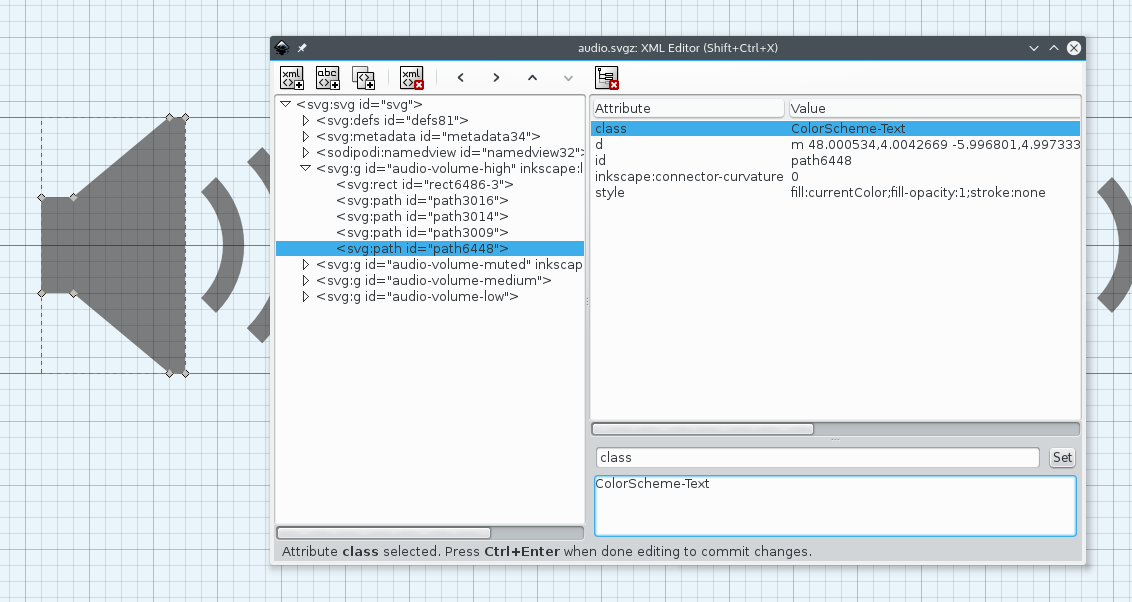
The second option, writing CSS in the SVG file, allows for a more flexible customization. The SVG must have a <style> element with id="current-color-scheme" usually at the beginning of the file and inside a <defs> element. Do not confuse this with the style= attribute. You might see something similar to this:
<svg>
<defs>
<style
id="current-color-scheme"
type="text/css">
<!-- Some CSS class here... -->
</style>
</defs>
<!-- SVG elements that have the above class here... -->
</svg>Before the SVG is rendered by Plasma, if the CSS classes used inside the <style> element match a given name, the color: attribute is set to the corresponding system color. The following CSS classes can be used:
- ColorScheme-Text
- ColorScheme-Background
- ColorScheme-Highlight
- ColorScheme-ViewText
- ColorScheme-ViewBackground
- ColorScheme-ViewHover
- ColorScheme-ViewFocus
- ColorScheme-ButtonText
- ColorScheme-ButtonBackground
- ColorScheme-ButtonHover
- ColorScheme-ButtonFocus
The ColorScheme-Highlight class is special, as it is used for defining which element will follow the user-selected accent color
In order to apply a color from a class to an element, its fill= or stroke= attribute must be equal to currentColor, and the name of the wanted class has to be in the class= attribute.
<path class="ColorScheme-Text" fill="currentColor"><path class="ColorScheme-Text" stroke="currentColor"><path class="ColorScheme-Text" style="fill:currentColor"><path class="ColorScheme-Text" style="stroke:currentColor">
Special attention is needed for gradients, as neither the <gradient> or the <stop> elements accept classes. To still get the wanted result one can put a <g> around them and apply the class to it. Something like this:
<svg>
<defs>
<style
id="current-color-scheme"
type="text/css">
<!-- Here we define the class to be used -->
.ColorScheme-Text
{
color:#232629;
}
</style>
</defs>
<!-- And here we use the class -->
<g class="ColorScheme-Text" fill="currentColor">
<lineargradient>
<stop/>
<stop/>
</lineargradient>
</g>
<rect class="ColorScheme-Text" fill="currentColor"/>
</svg>For visual elements like the above <rect>, it is possible to use Inkscape for adding the style= attribute with the required CSS attributes. Simply select the element you want to set a color to, then go to Object -> Selectors and CSS... and change the stroke: and fill: CSS attributes.
In the plasma-framework source repository, two useful tools are present:
currentColorFillFix.sh: fixes an error in the file format that Inkscape often uses that would break the correct application of the stylesheetapply-stylesheet.sh: looks into the SVG file for certain colors (by default from the Breeze palette) and replaces them with the corresponding stylesheet class, automating a potentially long and tedious job
Using the user-selected accent color
Accent colors are used to give a tinted effect to multiple elements on the screen at the same time, resulting in a consistent colorful look. They are only used if the user has selected it in System Settings, otherwise the highlight is ignored and the characteristic Breeze blue is used instead.
For a certain SVG to make use of accent colors, three conditions need to be met:
- An SVG-wide
<style>element must exist containing theColorScheme-HighlightCSS class - The selected element must have
class=ColorScheme-Highlight - The selected element must have either the right CSS attribute set to
currentColor, be itstrokeorfill
When copying and editing an existing theme, it can sometimes be difficult to identify the right element that needs to be changed to use accent colors, especially when elements are grouped together.
You can use the "Layers and Objects" pane in Inkscape to identify the right element, moving elements aside by pressing Alt and dragging with the mouse to find the right element to change in case it is part of a group, then exiting Inkscape without saving.
After finding the right element ID, it should be simple to edit the SVG file directly with a plain text or XML editor.
It should end up looking similarly to this:
<svg>
<defs>
<style
id="current-color-scheme"
type="text/css">
.ColorScheme-Highlight
{
color:#232629;
}
</style>
</defs>
<rect class="ColorScheme-Highlight" fill="currentColor"/>
</svg>