Scrollable pages and list views
Kirigami.ScrollablePage
A Kirigami.ScrollablePage is a page that holds scrollable content, such as a ListView. Scrolling, as well as scrolling indicators, are automatically managed.
Kirigami.ScrollablePage {
id: root
//The rectangle will automatically be scrollable
Rectangle {
width: root.width
height: 99999
}
}In almost every other way, a scrollable page is the same as a normal page.
Warning
Do not put a ScrollView inside of a Kirigami.ScrollablePage; children of aKirigami.ScrollablePage are already inside a ScrollView.ListView in a ScrollablePage
When the direct children of a Kirigami.ScrollablePage extend vertically beyond the size of the page itself, a scrollbar appears at the right edge of the page and the page will be scrollable.
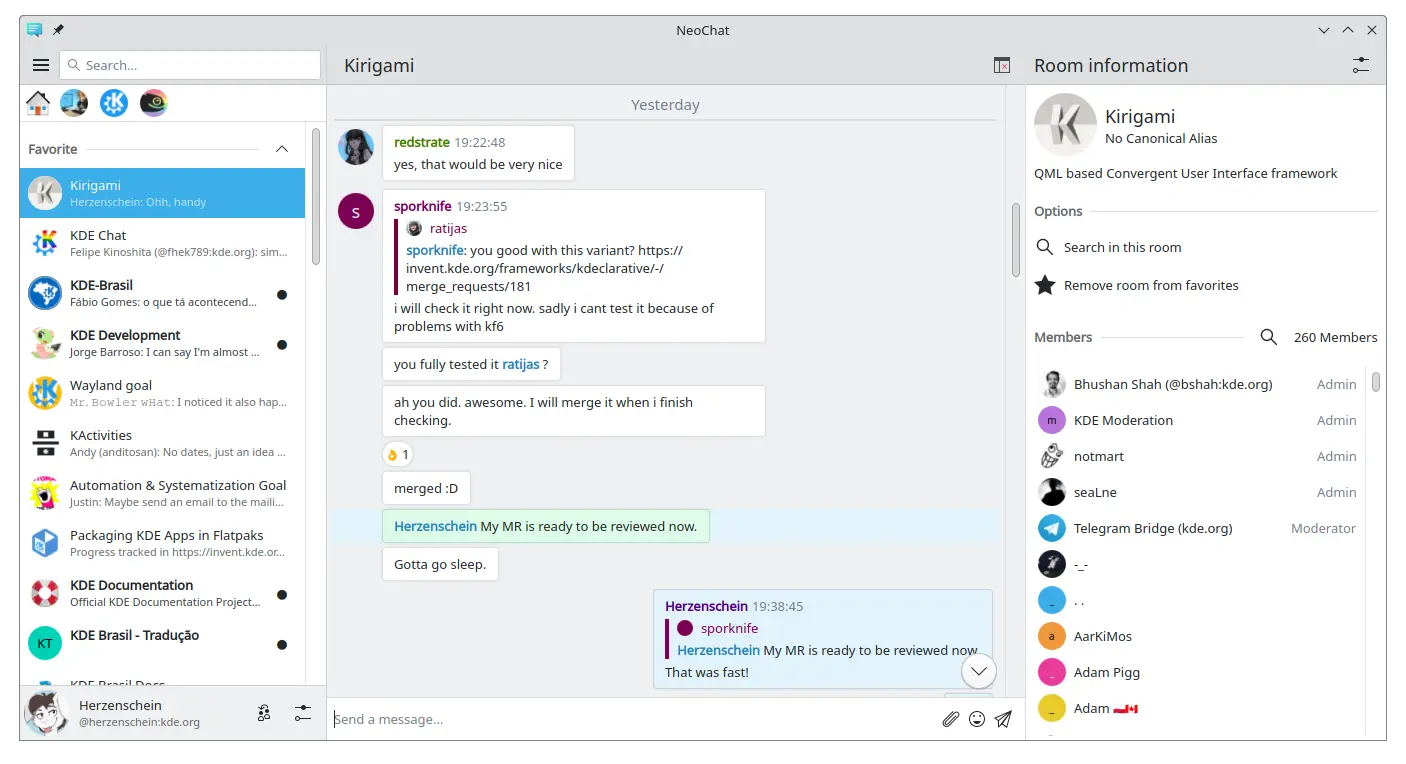
Two scrollable pages, both containing a ListView with custom contents (screenshot of NeoChat)
Often you have more than one child in your Kirigami.ScrollablePage, and positioning items can be tricky—especially in combination with a ListView.
- For non-visual components, having them inside the ListView component won't change the visuals of the page, so we can move them inside the scope of the list view. Same for elements anchored to the center of the page, such as placeholder messages for empty list views.
- For other items, it might make sense to move them to the header or footer of the Kirigami.ScrollablePage. This is often the case for search bars.
PlaceholderMessage
It is possible to add a Kirigami.PlaceholderMessage with some instructions in case the list view is empty.
Kirigami.ScrollablePage {
ListView {
id: listView
Kirigami.PlaceholderMessage {
anchors.centerIn: parent
width: parent.width - (Kirigami.Units.largeSpacing * 4)
visible: listView.count === 0
text: i18n("No data found")
helpfulAction: Kirigami.Action {
text: i18n("Load data")
// More code...
}
}
model: // Model code...
}
}Search in the ListView
A search field is often added to a Kirigami.ScrollablePage to filter the ListView. This can be done by changing the default titleDelegate to use a Kirigami.SearchField instead.
Kirigami.ScrollablePage {
titleDelegate: Kirigami.SearchField {
Layout.topMargin: Kirigami.Units.smallSpacing
Layout.bottomMargin: Kirigami.Units.smallSpacing
Layout.fillHeight: true
Layout.fillWidth: true
onTextChanged: mySortFilterModel.filterText = text
KeyNavigation.tab: listView
}
ListView {
id: listView
// Rest of listview code...
}
}Hint
You can use KSortFilterProxyModel from KItemModel to easily add filtering capability directly in QML without any need for C++ code.Pull to refresh
Another function provided by this component is a "pull-to-refresh" action. To use this, activate it as follows:
Kirigami.ScrollablePage {
id: view
supportsRefreshing: true
onRefreshingChanged: {
if (refreshing) {
myModel.refresh();
}
}
ListView {
// NOTE: MyModel doesn't come from the components,
// it's purely an example on how it can be used together with
// some application logic that can update the list model
// and signals when it's done.
model: MyModel {
onRefreshDone: view.refreshing = false;
}
delegate: BasicListItem {}
}
}By pulling down, you can also activate a special mode with a larger top margin which makes single-handed use of the application easier.