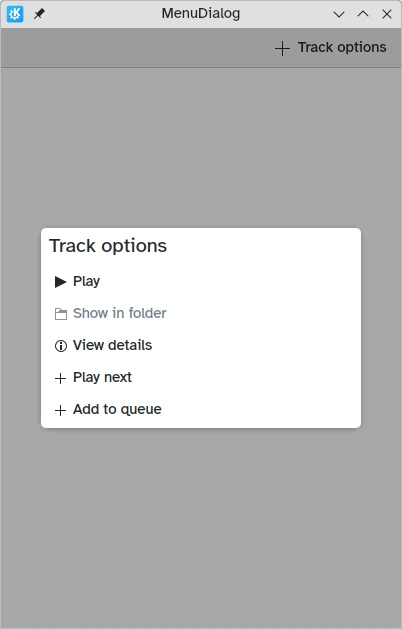Dialog types
A Kirigami.Dialog is a simple component that you can use to supplement the content being displayed on an application's page. It can display non-interactive content (only text) and interactive content (forms, listviews and buttons).
They can be dismissed by clicking or tapping outside of their area or by clicking the close button on the header.
Dialog
A standard Kirigami.Dialog is used to create custom dialogs. They are very easy to extend:
import QtQuick
import QtQuick.Controls as Controls
import org.kde.kirigami as Kirigami
Kirigami.ApplicationWindow {
title: "Dialog"
width: 400
height: 400
pageStack.initialPage: Kirigami.Page {
id: page
actions: Kirigami.Action {
icon.name: "list-add"
text: "Show dialog"
onTriggered: dialog.open()
}
Kirigami.Dialog {
id: dialog
title: "A simple dialog"
padding: Kirigami.Units.largeSpacing
showCloseButton: false
standardButtons: Kirigami.Dialog.NoButton
flatFooterButtons: false
Controls.Label {
text: "A generic, easy to make dialog!"
}
customFooterActions: Kirigami.Action {
text: "Copy"
icon.name: "clipboard"
}
}
}
}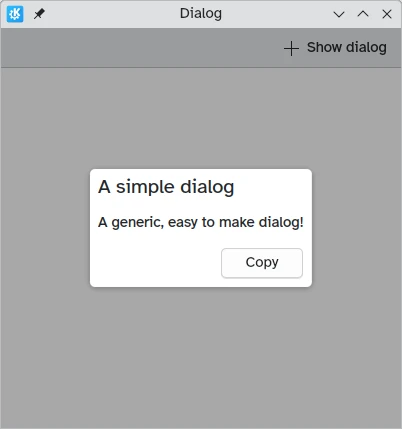
As shown in the introduction tutorial about dialogs, it is also possible to capture a standardButton(button) to assign some behavior to it, like a binding to enable it only under certain conditions.
This type of dialog is generic and applies to most use cases, and it works well with complex interactive content (especially views):
import QtQuick
import QtQuick.Controls as Controls
import org.kde.kirigami as Kirigami
Kirigami.ApplicationWindow {
title: "Scrollable Dialog"
width: 600
height: 600
pageStack.initialPage: Kirigami.Page {
id: page
actions: Kirigami.Action {
icon.name: "list-add"
text: scrollableDialog.title
onTriggered: scrollableDialog.open()
}
Kirigami.Dialog {
id: scrollableDialog
title: i18n("Select Number")
ListView {
id: listView
// hints for the dialog dimensions
implicitWidth: Kirigami.Units.gridUnit * 16
implicitHeight: Kirigami.Units.gridUnit * 16
model: 20
delegate: Controls.RadioDelegate {
topPadding: Kirigami.Units.smallSpacing * 2
bottomPadding: Kirigami.Units.smallSpacing * 2
implicitWidth: listView.width
text: modelData
}
}
}
}
}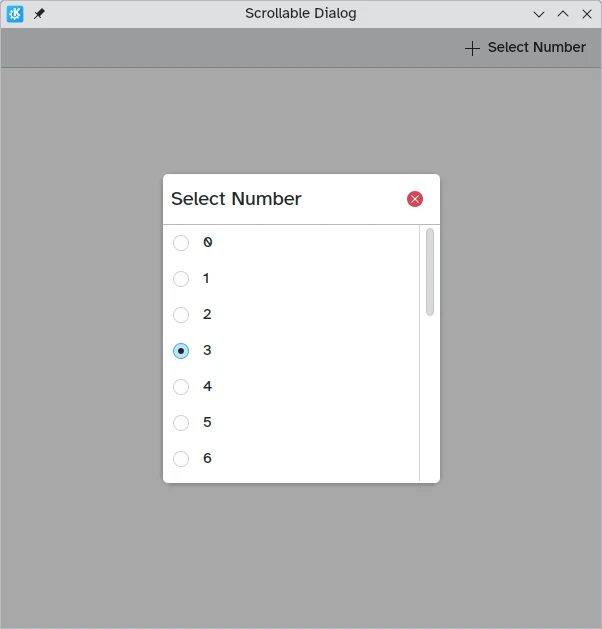
In most cases however you will likely want to use one of its derived dialog types, Kirigami.PromptDialog or Kirigami.MenuDialog.
PromptDialog
A Kirigami.PromptDialog is essentially a dialog with a built-in label and default contentPadding that is used to prompt the user for some information. This type of dialog is supposed to be used only for simple yes/no prompts or brief requests for user input.
Its main property is Kirigami.Dialog.subtitle, to which you would add text. If any QML component is added as a child of the prompt dialog, that component will take the place of the subtitle instead.
import QtQuick
import QtQuick.Controls as Controls
import org.kde.kirigami as Kirigami
Kirigami.ApplicationWindow {
title: "PromptDialog"
width: 400
height: 400
pageStack.initialPage: Kirigami.Page {
id: page
actions: Kirigami.Action {
icon.name: "list-add"
text: promptDialog.title
onTriggered: promptDialog.open()
}
Kirigami.PromptDialog {
id: promptDialog
title: i18n("Delete file")
subtitle: i18n("Are you sure you'd like to delete this file?")
standardButtons: Kirigami.Dialog.Ok | Kirigami.Dialog.Cancel
onAccepted: console.info("File deleted")
}
}
}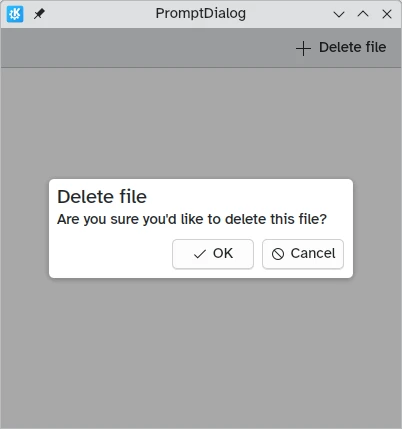
import QtQuick
import QtQuick.Layouts
import QtQuick.Controls as Controls
import org.kde.kirigami as Kirigami
Kirigami.ApplicationWindow {
title: "PromptDialog with a textfield"
width: 600
height: 600
pageStack.initialPage: Kirigami.Page {
id: page
actions: Kirigami.Action {
icon.name: "list-add"
text: textPromptDialog.title
onTriggered: textPromptDialog.open()
}
Kirigami.PromptDialog {
id: textPromptDialog
title: "New Folder"
standardButtons: Kirigami.Dialog.NoButton
customFooterActions: [
Kirigami.Action {
text: "Create Folder"
icon.name: "dialog-ok"
onTriggered: {
showPassiveNotification("Created");
textPromptDialog.close();
}
},
Kirigami.Action {
text: "Cancel"
icon.name: "dialog-cancel"
onTriggered: {
textPromptDialog.close();
}
}
]
ColumnLayout {
Controls.TextField {
Layout.fillWidth: true
placeholderText: "Folder name…"
}
}
}
}
}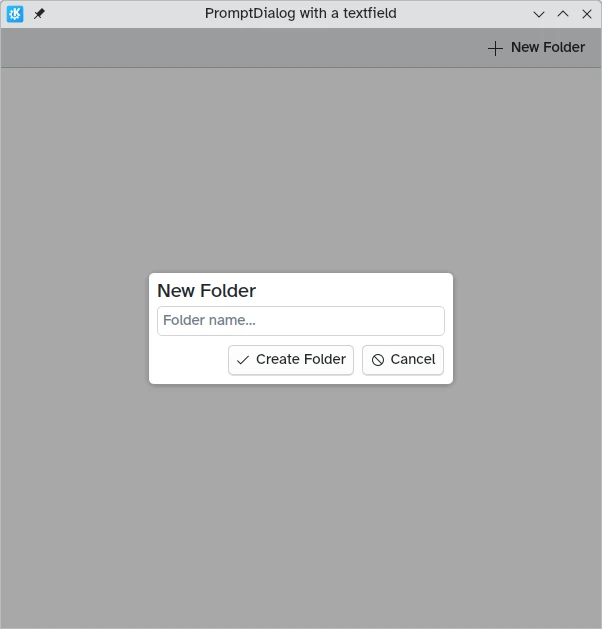
MenuDialog
The Kirigami.MenuDialog is a specialized dialog that is used to list a selection of clickable options for the user using its actions property.
import QtQuick
import QtQuick.Controls as Controls
import org.kde.kirigami as Kirigami
Kirigami.ApplicationWindow {
title: "MenuDialog"
width: 400
height: 600
pageStack.initialPage: Kirigami.Page {
id: page
actions: Kirigami.Action {
icon.name: "list-add"
text: menuDialog.title
onTriggered: menuDialog.open()
}
Kirigami.MenuDialog {
id: menuDialog
title: i18n("Track options")
showCloseButton: false
actions: [
Kirigami.Action {
icon.name: "media-playback-start"
text: i18n("Play")
tooltip: i18n("Start playback of the selected track")
},
Kirigami.Action {
enabled: false
icon.name: "document-open-folder"
text: i18n("Show in folder")
tooltip: i18n("Show the file for this song in the file manager")
},
Kirigami.Action {
icon.name: "documentinfo"
text: i18n("View details")
tooltip: i18n("Show track metadata")
},
Kirigami.Action {
icon.name: "list-add"
text: i18n("Play next")
tooltip: i18n("Add the track to the queue, right after the current track")
},
Kirigami.Action {
icon.name: "list-add"
text: i18n("Add to queue")
tooltip: i18n("Enqueue current track")
}
]
}
}
}