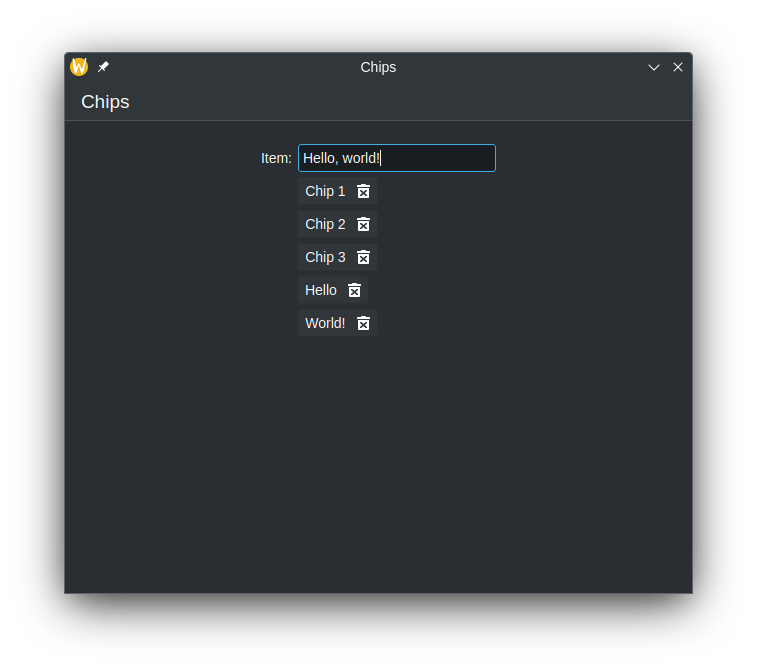Chips
Kirigami.Chip components are small elements inherited from AbstractButton used for displaying common properties or filters of something. These are typically text elements, which is also interactable and comes with an optional delete button.
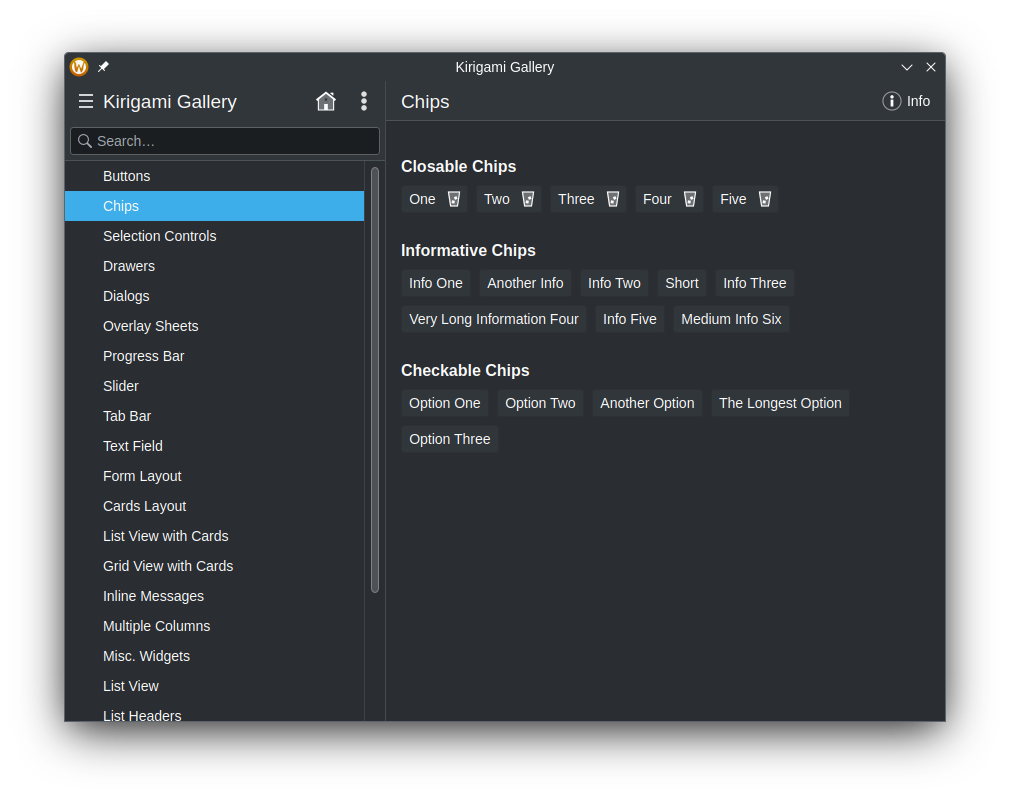
Quick Start
Chips can easily be added using the Kirigami.Chip component. By assigning a
string to its text field, we give chips their name.
import QtQuick
import QtQuick.Layouts
import QtQuick.Controls
import org.kde.kirigami as Kirigami
Kirigami.ApplicationWindow {
title: "Chips"
pageStack.initialPage: Kirigami.Page {
title: "Chips"
Kirigami.FormLayout {
anchors.fill: parent
Kirigami.Chip {
text: "Chip 1"
}
Kirigami.Chip {
text: "Chip 2"
}
Kirigami.Chip {
text: "Chip 3"
}
}
}
}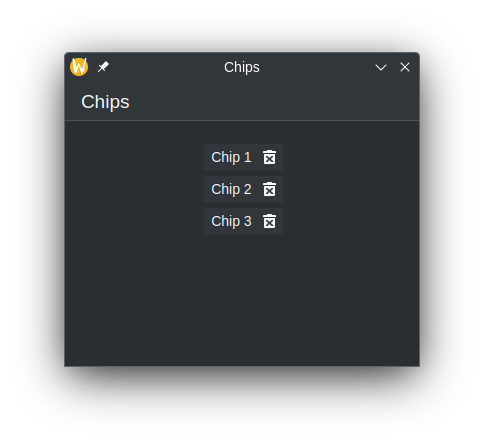
With Repeaters (Recommended)
Since chips are meant to be used more than once, you'll likely want to use some kind of list data structure and iterate over them to display the chips. To do this, we need a ListModel and a Repeater component.
The ListModel is used as storage for the chips. To populate the ListModel (and
therefore chips), we declare a couple of ListElement components, which contains
a field known as text. We can use this string assigned from here to the
text field for each repeated chip.
The Repeater is used for displaying the chips. First, we need to set the
model field of the Repeater to our ListModel, or create the ListModel inside
of repeater. Then, we declare the Kirigami.Chip component inside of the
Repeater, and assign its text field with the element's data using the
modelData property.
Kirigami.ApplicationWindow {
id: root
title: "Chips"
ListModel {
id: chips
ListElement { text: "Chip 1" }
ListElement { text: "Chip 2" }
ListElement { text: "Chip 3" }
}
pageStack.initialPage: Kirigami.Page {
title: "Chips"
Kirigami.FormLayout {
anchors.fill: parent
Repeater {
Layout.fillWidth: true
model: chips
Kirigami.Chip {
id: chip
text: modelData
}
}
}
}
}Note
You can dynamically append and remove data from the ListModel, and the Repeater will automatically make those changes. However, simply changing a specific item from either the Repeater or ListModel does not affect the other, and requires the changing of both, unless something like QAbstractListModel is used. See Example Application for more information.Example Application
The example application below showcases how chips can be used in programs such as to-do lists.
| |