Typografie
Laying out your content
For demonstrative purposes, this tutorial uses an AbstractCard to make the text examples clearer. A better way to achieve the same results would be to use a Kirigami Addons FormCard.
Headings
Kirigami provides a Heading that can be used for page or section titles.
import QtQuick
import QtQuick.Layouts
import org.kde.kirigami as Kirigami
Kirigami.ApplicationWindow {
title: "Kirigami Heading"
height: 400
width: 400
pageStack.initialPage: Kirigami.Page {
Kirigami.AbstractCard {
anchors.fill: parent
contentItem: ColumnLayout {
anchors.fill: parent
Kirigami.Heading {
text: "Heading level 1"
level: 1
}
Kirigami.Heading {
text: "Heading level 2"
level: 2
}
Kirigami.Heading {
text: "Heading level 3"
level: 3
}
Kirigami.Heading {
text: "Heading level 4"
level: 4
}
Kirigami.Heading {
text: "Heading level 5"
level: 5
}
}
}
}
}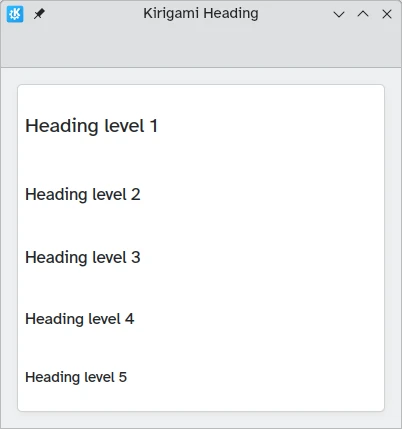
Labels
Text elements should use the Label component from QtQuick Controls 2.
import QtQuick
import QtQuick.Controls as Controls
import org.kde.kirigami as Kirigami
Kirigami.ApplicationWindow {
title: "Controls Label"
height: 400
width: 400
pageStack.initialPage: Kirigami.Page {
Kirigami.AbstractCard {
anchors.fill: parent
contentItem: Controls.Label {
text: "My text"
}
}
}
}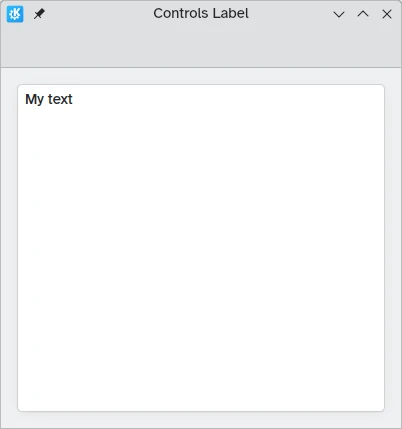
Textausrichtung
You can align your text elements using the horizontalAlignment and verticalAlignment properties.
import QtQuick
import QtQuick.Layouts
import QtQuick.Controls as Controls
import org.kde.kirigami as Kirigami
Kirigami.ApplicationWindow {
title: "Controls Horizontal Center"
height: 400
width: 400
pageStack.initialPage: Kirigami.Page {
Kirigami.AbstractCard {
anchors.fill: parent
contentItem: ColumnLayout {
Kirigami.Heading {
Layout.fillWidth: true
horizontalAlignment: Text.AlignHCenter
text: "Welcome to my application"
wrapMode: Text.Wrap
}
Controls.Label {
Layout.fillWidth: true
horizontalAlignment: Text.AlignHCenter
text: "Lorem ipsum dolor sit amet, consectetur adipiscing elit. Integer posuere erat a ante."
wrapMode: Text.Wrap
}
}
}
}
}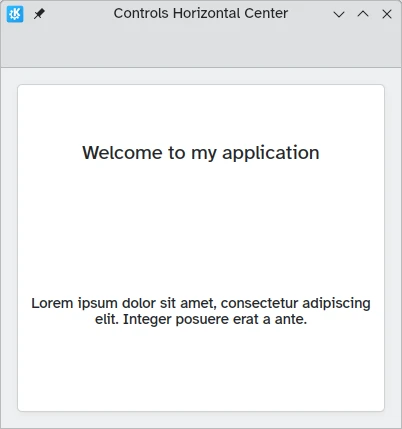
import QtQuick
import QtQuick.Layouts
import QtQuick.Controls as Controls
import org.kde.kirigami as Kirigami
Kirigami.ApplicationWindow {
title: "Horizontal Align Right"
height: 400
width: 400
pageStack.initialPage: Kirigami.Page {
Kirigami.AbstractCard {
anchors.fill: parent
contentItem: ColumnLayout {
Kirigami.Heading {
Layout.fillWidth: true
horizontalAlignment: Text.AlignRight
text: "Welcome to my application"
wrapMode: Text.Wrap
}
Controls.Label {
Layout.fillWidth: true
horizontalAlignment: Text.AlignRight
text: "Lorem ipsum dolor sit amet, consectetur adipiscing elit. Integer posuere erat a ante."
wrapMode: Text.Wrap
}
}
}
}
}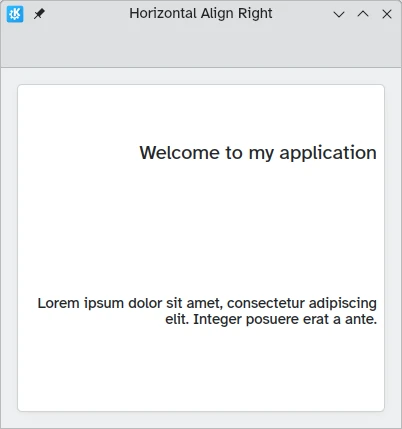
import QtQuick
import QtQuick.Layouts
import QtQuick.Controls as Controls
import org.kde.kirigami as Kirigami
Kirigami.ApplicationWindow {
title: "Bottom and Top"
height: 400
width: 400
pageStack.initialPage: Kirigami.Page {
Kirigami.AbstractCard {
anchors.fill: parent
contentItem: ColumnLayout {
Kirigami.Heading {
Layout.fillWidth: true
Layout.fillHeight: true
verticalAlignment: Text.AlignBottom
text: "Welcome to my application"
wrapMode: Text.WordWrap
}
Controls.Label {
Layout.fillWidth: true
Layout.fillHeight: true
verticalAlignment: Text.AlignTop
text: "Lorem ipsum dolor sit amet, consectetur adipiscing elit. Integer posuere erat a ante."
wrapMode: Text.WordWrap
}
}
}
}
}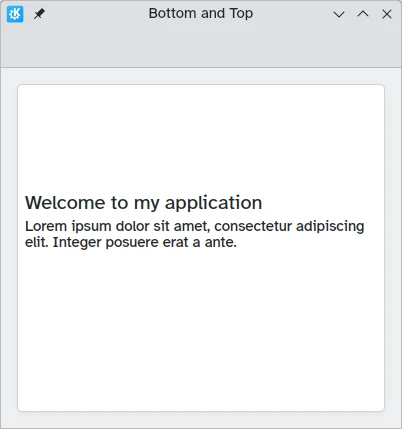
import QtQuick
import QtQuick.Layouts
import QtQuick.Controls as Controls
import org.kde.kirigami as Kirigami
Kirigami.ApplicationWindow {
title: "Top and Bottom"
height: 400
width: 400
pageStack.initialPage: Kirigami.Page {
Kirigami.AbstractCard {
anchors.fill: parent
contentItem: ColumnLayout {
Kirigami.Heading {
Layout.fillWidth: true
Layout.fillHeight: true
verticalAlignment: Text.AlignTop
text: "Welcome to my application"
wrapMode: Text.WordWrap
}
Controls.Label {
Layout.fillWidth: true
Layout.fillHeight: true
verticalAlignment: Text.AlignBottom
text: "Lorem ipsum dolor sit amet, consectetur adipiscing elit. Integer posuere erat a ante."
wrapMode: Text.WordWrap
}
}
}
}
}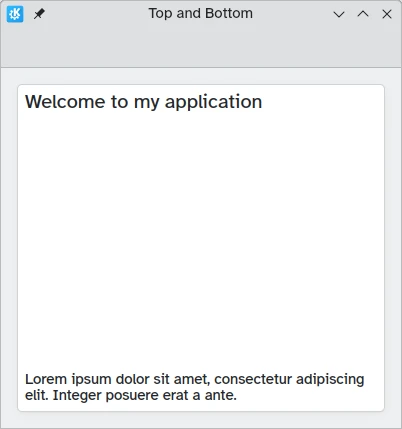
Rich-Text
QML allows you to display (and edit) rich text. The behavior can be controlled via the textFormat property.
import QtQuick
import QtQuick.Layouts
import QtQuick.Controls as Controls
import org.kde.kirigami as Kirigami
Kirigami.ApplicationWindow {
title: "Controls Label with rich text"
height: 400
width: 400
pageStack.initialPage: Kirigami.Page {
Kirigami.AbstractCard {
anchors.fill: parent
contentItem: Controls.Label {
text: "<p><strong>List of fruits to purchase</strong></p>
<ul>
<li>Apple</li>
<li>Cherry</li>
<li>Orange</li>
<li><del>Banana</del></li>
</ul>
<p>Kris already got some bananas yesterday.</p>"
}
}
}
}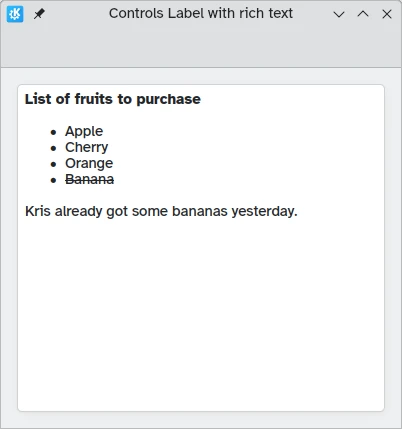
Design
The font size of the Kirigami.Theme is available as Kirigami.Theme.defaultFont.pointSize in your application.